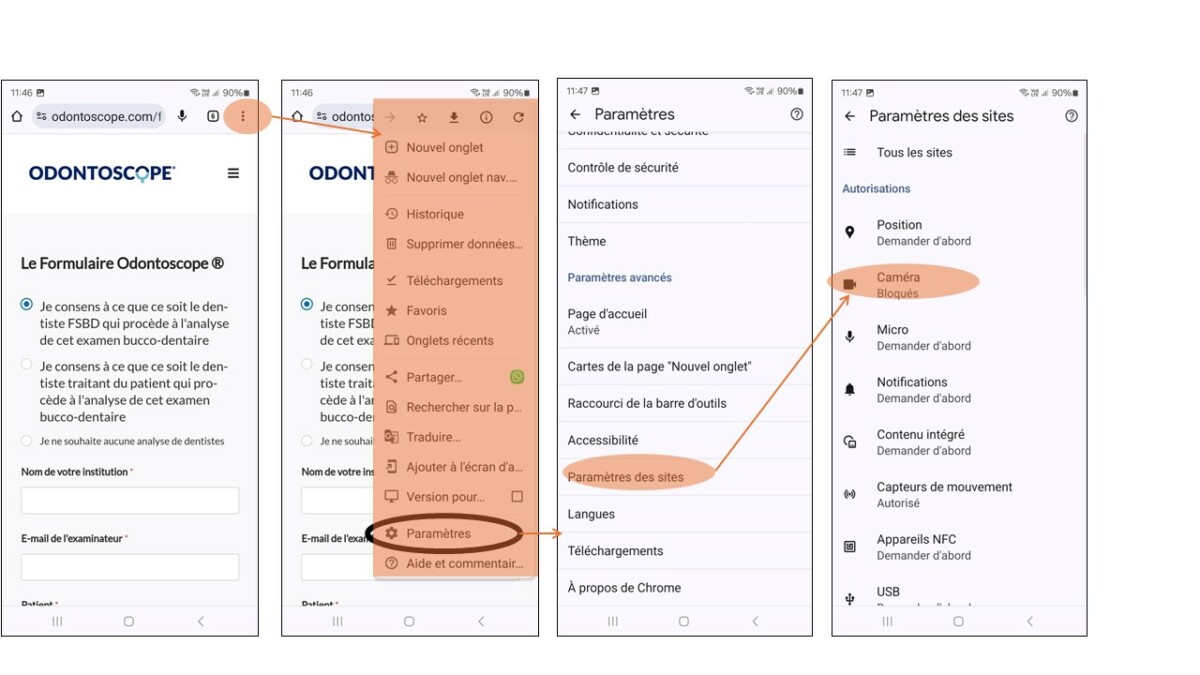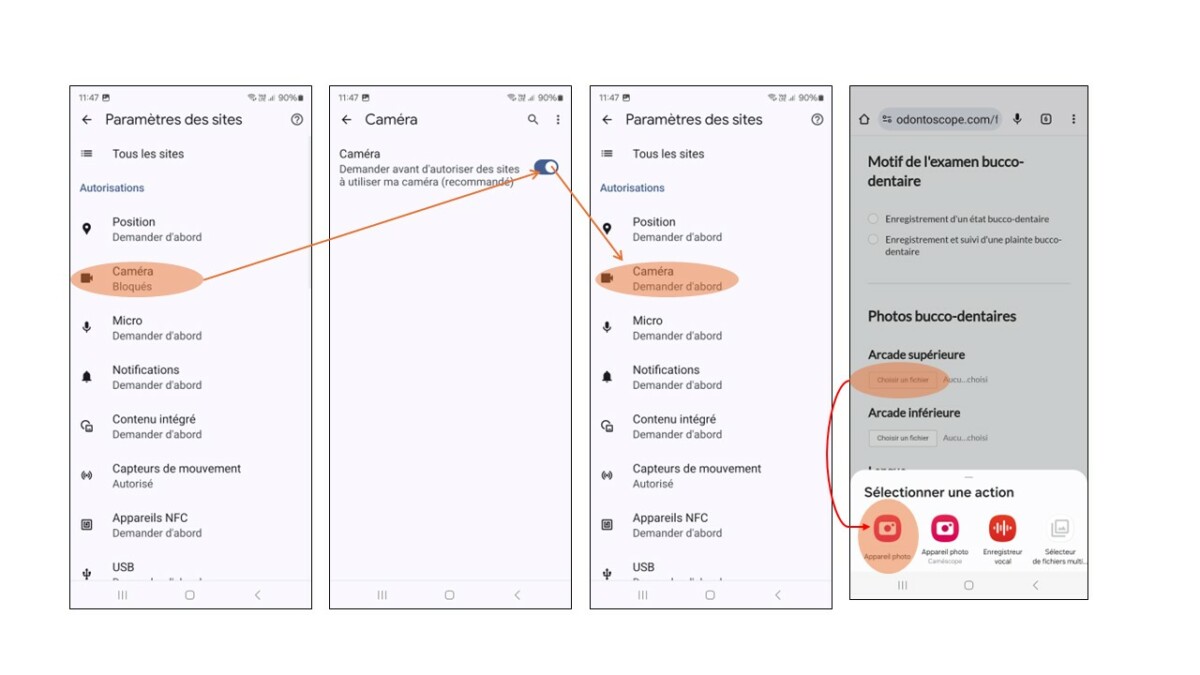- Home
- Guide
- Intraoral photographs
Intraoral photographs
Conducting a Visual Oral Health Examination in Elderly Individuals
To perform a visual oral health examination and take photographs suitable for documentation, it is essential to create a comfortable and reassuring environment. Ideally, the oral examination should take place in the privacy of the resident’s room.
-
Lighting
Natural Light: Whenever possible, use natural light, as it provides more uniform illumination and reduces shadows. Position the person near a window or in a well-lit area.
Use the Smartphone Flash: The oral cavity must be properly lit to allow for examination or photography. Reflections on the teeth or oral surfaces are inevitable and may even help in assessing oral health.

-
Device Stability
Manual Stability: Hold the smartphone with both hands and rest your elbows against your torso to enhance stability and reduce shaking.
-
Patient and Device Positioning
Patient Position: Make sure the patient is seated comfortably. The head should be slightly tilted backward to allow better visual access to the oral cavity.
Mouth Opening: Ask the patient to open their mouth so the Odontoscope can be inserted, then gently close it around the device. Use the Odontoscope to slightly retract the lips for improved visibility of the gum-tooth junction (see Odontoscope instructions).
Distance and Focus: Hold the smartphone approximately 20 cm (8 inches) from the mouth. Use the camera’s autofocus function, but if needed, tap the screen to manually focus on the area of interest.
-
Image Quality
Resolution: Ensure the camera is set to high resolution (between 5 and 12 MP, depending on your smartphone) to capture fine details.
Format: Use the 1:1 (square) aspect ratio, which is better suited for framing the oral region, as it is more “square” than rectangular.
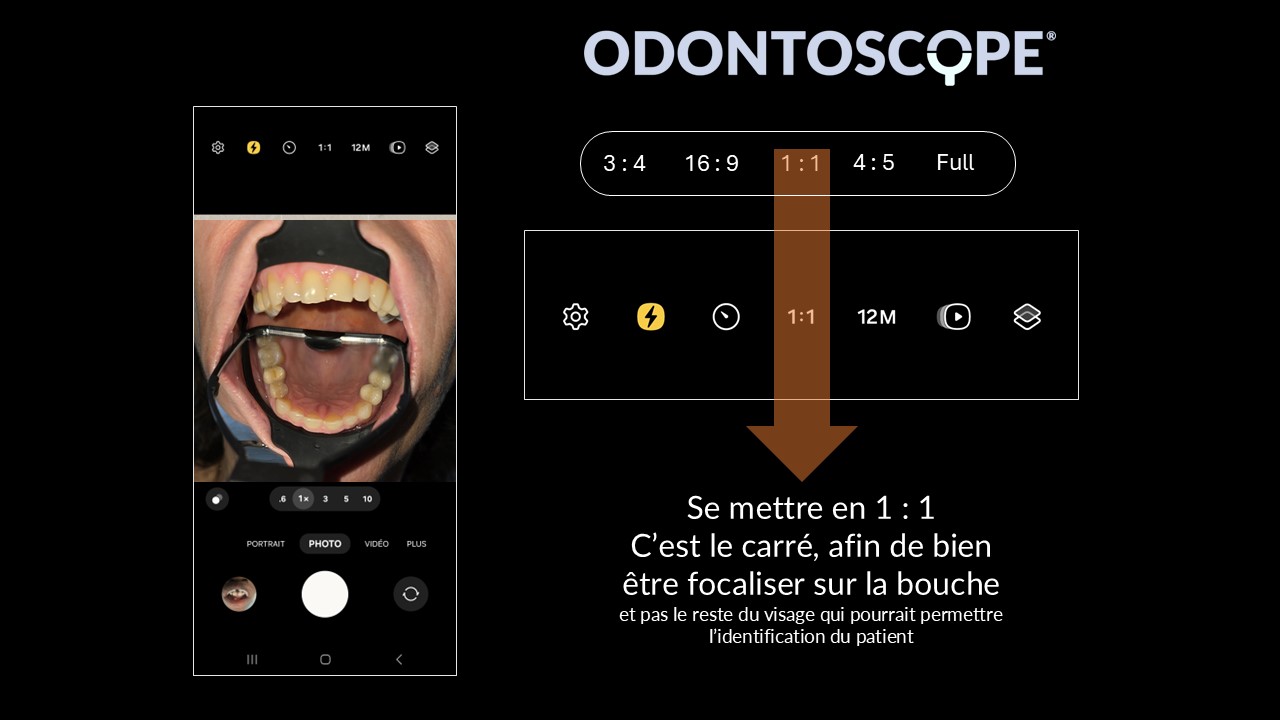
- Flash: Ask the patient to close their eyes before activating the flash, as elderly individuals are often sensitive to bright light. However, avoid using the flash when photographing dentures—especially if the prosthesis contains metallic components.
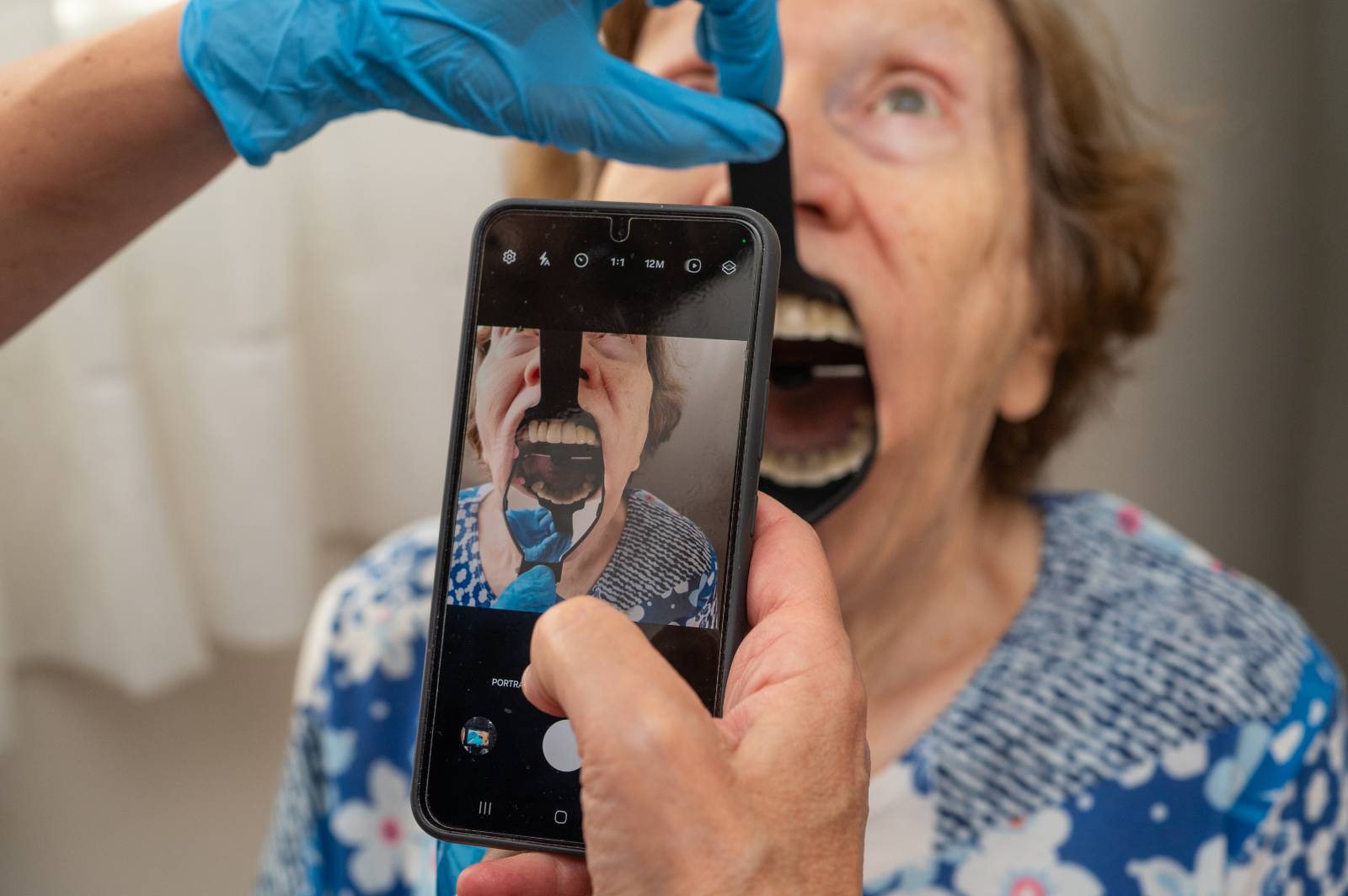
Having trouble opening your smartphone’s “Camera” app while using a website?
This often happens when camera access has not been granted for your browser. Here’s how to fix it: